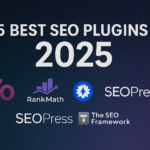Visual Studio Code remains the top choice for developers in 2025. According to Jit’s latest survey, over 70% of developers use VS Code daily. Its speed, flexibility, and extensive extension ecosystem make it a powerful tool.
The right extensions can save you time and streamline your work. No matter if you’re debugging, working with a team online, or adding AI features, there’s an extension to make your coding easier.
This guide highlights the best VS Code extensions for 2025 that every developer should consider. These tools will boost your productivity, cut down errors, and help you write cleaner code quickly.
Why Extensions Matter More Than Ever in 2025
The developer landscape has changed significantly. AI-powered tools are now essential for staying competitive. Remote work has become the norm, and security concerns about third-party tools are more important than ever.
Recent research from ArXiv (2024) shows that about 5% of VS Code extensions may have security risks. This makes it crucial to choose reliable, well-maintained extensions for your development environment.
The right extensions can boost your workflow. They reduce repetitive tasks and help you focus on what really matters: building great software.
AI-Powered Development Tools
1. GitHub Copilot

GitHub Copilot has changed how developers write code. This AI-powered tool suggests lines or blocks of code as you type, adapting to your coding style.
Why it’s important: Copilot generates boilerplate code, suggests algorithms, and writes documentation. It’s like having an experienced coder at your side all the time. Best for: All developers, especially those using JavaScript, Python, TypeScript, and popular languages.
2. Tabnine

Tabnine provides AI-driven code completions for many programming languages. It learns from your codebase to give relevant suggestions.
Why it matters: It offers faster, more accurate autocomplete options. Plus, it keeps your code safe with on-premise solutions. Best for: Developers who want AI help without using cloud services.
Code Formatting and Quality Tools
3. Prettier

Prettier automatically formats your code, ensuring consistency across languages. No more arguments about spacing or semicolons—Prettier takes care of it.
Why it’s essential: It saves time on manual formatting and ensures your team adheres to style standards. Best for: Frontend developers using JavaScript, TypeScript, CSS, HTML, and JSON.
4. ESLint

ESLint detects JavaScript and TypeScript errors before they become problems. It highlights issues and suggests fixes, helping you write cleaner code.
Why it’s essential: It prevents common mistakes and enforces best practices across your codebase. Best for: JavaScript and TypeScript developers who want to maintain high-quality code.
5. SonarLint

SonarLint acts as a code quality coach, spotting bugs and security issues as you write. It gives real-time feedback to help you fix problems early.
Why it’s essential: It helps catch security risks and maintain code quality across various languages. Best for: Developers working on production apps where security matters.
Workflow and Productivity Extensions
6. Live Server

Live Server starts a local development server with live reload. Every time you save, the browser refreshes automatically to show your changes.
Why it’s essential: It saves you the trouble of refreshing the browser during frontend development. Best for: Web developers building HTML, CSS, and JavaScript applications.
7. REST Client

REST Client lets you test APIs directly in VS Code. You can send HTTP requests, view responses, and debug without switching to other tools.
Why it’s essential: It streamlines API testing and development by keeping everything in one place. Best for: Backend developers or anyone working with APIs often.
8. GitLens

GitLens enhances VS Code’s Git features. It shows detailed commit info, blame annotations, and repository insights right in your editor.
Why it’s essential: It helps you understand code history and collaborate more effectively. Best for: All developers using Git repositories, especially in team settings.
Documentation and Collaboration Tools
9. Markdown All in One

Markdown All in One supports writing and previewing Markdown files. It includes features like table of contents generation and live preview.
Why it’s essential: It speeds up documentation writing with powerful editing tools. Best for: Developers creating documentation, README files, or technical blogs.
10. Remote – SSH

Remote – SSH allows you to connect to remote servers and edit files as if they were local. You can run commands and debug applications on remote machines.
Why it’s essential: It makes remote development seamless without losing the comfort of your local setup. Best for: Developers working with remote servers, cloud deployments, or distributed teams.
Installing Extensions Safely
Before installing any extension, check the publisher’s reputation and read user reviews. Look for extensions with:
- High download counts and positive ratings
- Regular updates and active maintenance
- Clear documentation and support
- Transparent privacy policies
Always review the permissions an extension requests and consider if they are necessary.
Maximize Your Development Potential
These 10 extensions can elevate your VS Code experience. Start with those that tackle your biggest daily challenges—like code formatting or API testing.
Remember, the goal is not to install every extension, but to choose ones that genuinely enhance your workflow. Begin with 2–3 extensions that meet your needs, then add more as your requirements change.
Which VS Code extensions improved your workflow in 2025? Start building your ideal development environment today and watch your productivity soar.